Install and download¶
Windows¶
Download .exe:
Installation version
*_Setup.exe(faster startup)Portable version
*_Portable.exe
PYPI (tesing)¶
Any system with pip can:
pip install mulimgviewer
# if you want a prompt when this program has a new version
pip install mulimgviewer[update]
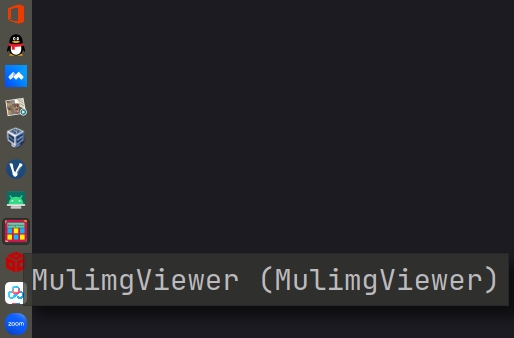
AUR¶
Any system with pacman (although so far only tested on ArchLinux)
Other Linux distributions with pacman
Windows with Msys2
Android with Termux-pacman
Installation via AUR Assistant:
yay -S python-mulimgviewer
brew¶
Any system with brew can:
Any Linux distributions with linuxbrew
macOS with homebrew
brew tap nachifur/MulimgViewer https://github.com/nachifur/MulimgViewer
brew install python-mulimgviewer
PPA (TODO)¶
The software is not currently packaged for Ubuntu PPA.
这是一个临时的安装方法:
sudo apt install python3-wxgtk4.0
git clone --depth=1 https://github.com/nachifur/MulimgViewer
cd MulimgViewer
sed -i /wxpython/d requirements.txt
pip install .
Nix¶
Any system with nix can:
Nix OS
Other Linux distributions with nix
macOS with nix-darwin
For NixOS, add the following code to /etc/nixos/configuration.nix:
{ config, pkgs, ... }:
{
nixpkgs.config.packageOverrides = pkgs: {
nur = import
(
builtins.fetchTarball
"https://github.com/nix-community/NUR/archive/master.tar.gz"
)
{
inherit pkgs;
};
};
environment.systemPackages = with pkgs;
(
python3.withPackages (
p: with p; [
nur.repos.Freed-Wu.mulimgviewer
]
)
)
}
For nix,
nix shell github:nachifur/MulimgViewer
Or just take a try without installation:
nix run github:nachifur/MulimgViewer
Run with Python source code (windows/linux/ios)¶
Any system can be run with source code
You can use
piporcondato install python environmentPython 3.6 or above is recommended
1.pip install¶
pip installation:(If there is an error in the installation process, you can use conda.)
pip install wxpython pillow pytest-shutil numpy requests piexif
run:
python MulimgViewer.py
2.conda¶
install the conda environment:
conda env create -f install.yaml
run:
conda activate mulimgviewer
python MulimgViewer.py
3.Quick Run Source Code¶
You can quickly run the source code by creating a MulimgViewer.bat file on Win11:
call cd /D D:\ncfey\Desktop\github\MulimgViewer
call conda activate MulimgViewer
call python MulimgViewer.py
Note: The above command line is applicable to win11+windows terminal. For the run command lines on other systems and terminals, you can explore successfully and then provide the command line files through `issue’, which can help more people.